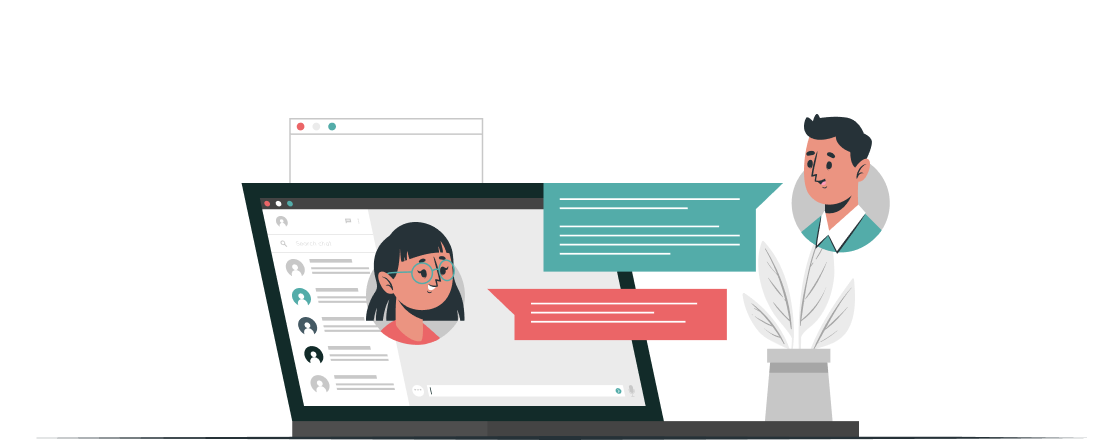
Contact us
To learn more about Personik opportunities for your team.
How to add the Personik app to Slack workspace
Below you will find a few steps to install Presonik Digital Assistance to your team Slack workspace.
Step 1
Authorize on the https://app.slack.com/ in your favorite browser using your Slack-credentials. Stay in the browser if it asks you to open Slack desktop application.
Step 2
In browser switch (if needed) to the workspace you want to add the Personik app to.
Step 3
Open a new window in the same browser and put the link.
You will see the screen with permissions for the Personik application in your workspace. Please check once again in the right upper corner that correct workspace is chosen.
You will see the screen with permissions for the Personik application in your workspace. Please check once again in the right upper corner that correct workspace is chosen.

Step 4
In the bottom block «Where should Personik Digital Assistant post?» choose yourself as a recipient of posts. Press «Allow»-button then.
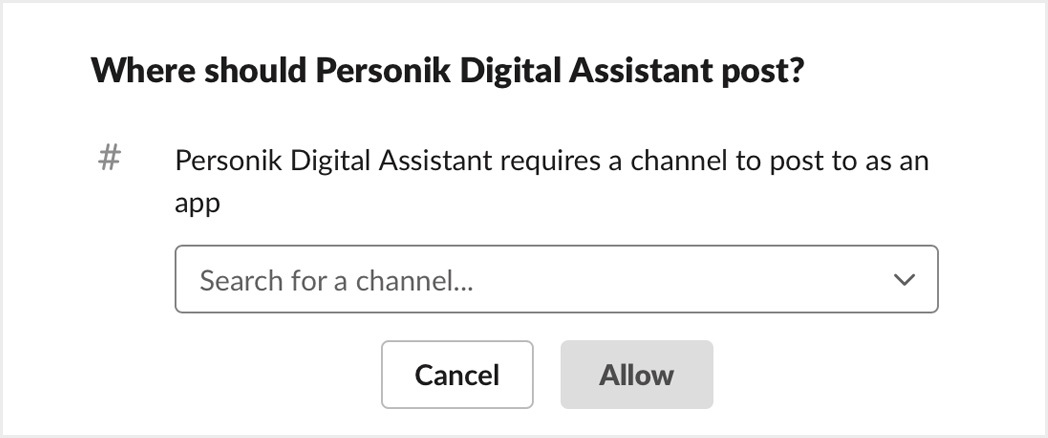
Step 5
After Slack applies new permissions, browser will forward you to the Slack application page. Check the «Apps» in the left menu. There you should see Personik Digital Assistant ready to use.


